In part 1 we build the foundation for monitoring by setting up the UCS emulator. In this part 2 we are going to install the UCS management pack version 2.5. On my SCOM 2012 management server I started the ![]() and this will fire up a wizard which we will see now…
and this will fire up a wizard which we will see now…
Installation:
Hit “Next” on the welcome dialog…
Agree to the license terms…
Provide the management server name…
If you want that this MP also discovers hypervisors and virtual machines select “Enable Virtualization”. Since we don’t have any virtual machine running we don’t select this option.
Leave the default path…
Hit “Next”…
Finally the Installation was successfull…
Configuration:
Go to the “Authoring” section in your SCOM console and you will find a new management pack template wizard…
Click “Add Monitoring Wizard..”
Select the template…
Here you need the management IP address which you configured in part 1. We didn’t configure https (port 443) so we just use port 80 and click “Test Connection”. This will prompt us for user name “config” and password “config”.
Enter a friendly name, this name will also appear in the monitoring section where all UCS views will be placed. So it is important to provide a meaningful name.
Create also an new management pack for UCS…
Click “Next”…
View the summary and click “Create”…
Run As accounts
Open the SCOM console and navigate to “Administration/RunAs Configuration/Accounts” and choose “Create Runs As Account…”
Choose “Simple Authentication” and the display name…
Provide the account information for the “config” account (see part 1)…
I choose “Less secure” which is also recommended by Cisco and click “Create”…
Now you will see your Run As account…
Next we need to associate the Run As account with a profile. Therefore, navigate to “Administration/RunAs Configuration/Profiles”. You will find the profile named according to your naming during the management pack template configuration. In my case it is called “SCOMfaq UCS Emulator Profile”.
Open this profile, click “Next”…
“Add…” your previously created Run As account and choose “All targeted objects”…
“Close”
Now the basic setup is done and SCOM 2012 should sooner or later discover the UCS objects.
There are two things to mention, in the “Quick Start Guide” from Cisco there is described how to set up a command channel to allow bidirectional communication between SCOM and UCS. E.g. if you acknowledge an alert in SCOM it also acknowledge the same alert in UCS. I am not going to show it here.
The other thing is there is a task called “Load data from UCS”. I could not find any particular information about this task. I suppose this will load the instances from UCS into SCOM.
This task calls the Cisco.UCS.R2.Proxy.LoadCache.ProbeAction.vbs and starts discovering the UCS. If you enable logging while calling this task a number of 19901 events will be logged in the Operations Manager event log.
From my experience it takes some time to show up all the objects in SCOM but if you set up everything correctly the fun starts ![]() …
…



















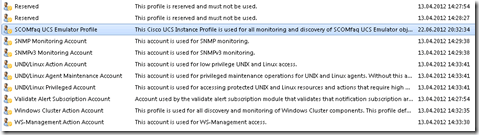





Thanks for the valuable information about finding the profile. However, when I add the Run As Account to the Run As profile, my UCS instances stay in “Not Monitored” state.
There doesn’t seem to be any relevant events in the Operations Manager event log to say why. Any idea what I should try next?
Hi Andrew
Sorry about the delay…
Does your account have enough permission? Did you try the UCS Administrator account for the connection test and the run as account? Just for testing…
Did you execute the “Load data from UCS” SCOM Task?
Regards,
Stefan
Hi Stefan,
Thanks for the feedback. I’ve got an account which has read access to the UCS, and seems fine for performing the discovery tasks, I’ve also found that after I delete the management packs created by the Add Monitoring wizard and re-run the wizard, one of my UCS enclosures is monitored successfully. What seems to be happening is that because the monitoring is not agent-based, all the tasks have to run on the management server. I’m seeing the tasks being delayed so much that they are unloaded from the monitoring schedule and the enclosure reverts to being not monitored. The only way I can seem to get them reloaded is to clear the agent cache. btw I tried the “Load data from UCS SCOM task” but it didn’t seem to achieve anything.
I have the same issue as Andrew. The connection test was successful and I executed the UCS task but still nothing. Any ideas?
Hi Chris
See Andrew’s answer I just approved it…
Thanks for the feedback. I’ve got an account which has read access to the UCS, and seems fine for performing the discovery tasks, I’ve also found that after I delete the management packs created by the Add Monitoring wizard and re-run the wizard, one of my UCS enclosures is monitored successfully. What seems to be happening is that because the monitoring is not agent-based, all the tasks have to run on the management server. I’m seeing the tasks being delayed so much that they are unloaded from the monitoring schedule and the enclosure reverts to being not monitored. The only way I can seem to get them reloaded is to clear the agent cache. btw I tried the “Load data from UCS SCOM task” but it didn’t seem to achieve anything.
“I’ve got an account which has read access to the UCS, and seems fine for performing the discovery tasks, I’ve also found that after I delete the management packs created by the Add Monitoring wizard and re-run the wizard, one of my UCS enclosures is monitored successfully. What seems to be happening is that because the monitoring is not agent-based, all the tasks have to run on the management server. I’m seeing the tasks being delayed so much that they are unloaded from the monitoring schedule and the enclosure reverts to being not monitored. The only way I can seem to get them reloaded is to clear the agent cache. btw I tried the “Load data from UCS SCOM task” but it didn’t seem to achieve anything.”
Regards,
Stefan
I forgot I posted this after I stumbled upon it while troubleshooting with Cisco, and it worked! I have one more vBlock to add and several more chassis so lets see how it goes. Thank you for your help!
Hi Chris
Cool!
Cheers,
Stefan
Is there a limit on how many ucs Management instances can be added? I added one but am not able to connect to multiple.
Hi
I haven’t trief to add a stack of UCS and how it would behalfs.
Sorry,
Stefan
Hi, I get an error stating 404 Not Found please check the URL when accessing the Ip fo the UCS. I do get prompted for credentials but then it bombs out. Ideas?
Hi Brad
Check first if you have access to the URL using a internet browser e.g. IE http://IP address. It should work using port 80/443.
IF you are able to access the IP via browser configure the MP using this IP. You can select in the wizard “secure” although you might receive a certificate error it should work. This credentials are just for checking the access to the UCS web Interface the MP uses the RunAs profiles for running the rules/monitors.
Regards,
Stefan
Hi Mr Stefan,
Our SCOM 2012 sp1 is on running windows server 2012. We try to install UCS management pack version 2.5 but we can’t . An error occured “the operating system on computer does not meet minimum requirements for cisco UCS MP.For Windows vista or windows server 2008 operating system or windows server 2008 r2 sp1 or later ” we need .mp files how to get these files.
Thanks.
Hi Murat
I have yet not tried this MP on Windows Server 2012 and SCOM 2012 SP1, I am not sure if this works. You might contact Cisco support.
Cheers,
Stefan
I installed the Cisco UCS MP 2.6 for SCOM 2012 SP1 according to Cisco documentation, but when I created the Run As profile (All targeted objects), SCOM started to throw a bunch of alerts saying that a Run AS account did not exist on a computer. The workflow running was Cisco.Unified.Computing.System.Monitoring.Rule and I think it was running against all agent managed computers.
Hi
Make sure your RunAs account is a Simple Authentication type.
Cheers,
Stefan
by default, do we need to activate any monitor and rule to make the mp works?
The Cisco 2.x MP would automatically “load balance” the workflows between management servers, even where the run-as accounts weren’t distributed to. The newer 3.x MP you specify where the workflows run – and the system impact is MUCH less. I highly recommend anyone running 2.x versions to rip/replace/upgrade.
Can you please provide correct web address for
part 1
this link dosent work
http://blog.scomfaq.ch/2012/06/24/scom-2012-monitoring-cisco-ucs-part-1-emulator-setup/
Hi
A while ago I changed the domain to stefanroth.net, http://stefanroth.net/2012/06/24/scom-2012-monitoring-cisco-ucs-part-1-emulator-setup/
Cheers,
Stefan
I am also facing same issue , after adding UCS in adding wizard , its showing in Not Monitoring state
Please suggest me